In Windows 10, this is very simple to uninstall the unwanted applications and software that you do not want to use anymore. Sometimes you uninstall the program but when you open your C drive, you see that program’s file ther. If you are using Windows 10 then follow the steps to uninstall programs using the command prompt.
How to uninstall programs using CMD on Windows 10:
1. First, type the “cmd” in the search bar near the Windows Start icon. Then click on “Run as Administrator”.

2. Command prompt screen will appear. Now write “wmic” and press the “enter” key from the keyboard.
C:\WINDOWS\system32>wmic
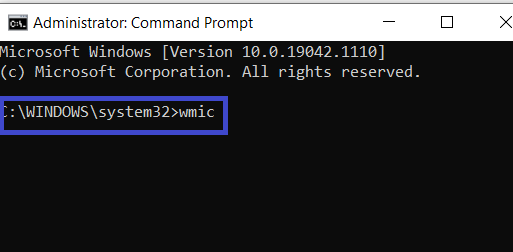
3. Windows Management Instrumentation Console (WMIC) is now ready to operate.
wmic:root\cli>
Now simply type the “ product get name” and press “enter” to fetch the list of programs that you want to uninstall.
4. Just paste the command below in front of wmic:root\cli> (at the end of the console):
product where name= “product name” call uninstall

And replace the “product name” with the program that you want to be uninstalled and press “enter”.

5. When you press enter, a message will appear really want to execute this command (Y/N), then you press “Y” in case of uninstalling the program or press “N” to cancel the process.

After pressing “Y”, the message will be appeared “Method execution successful”, and your application will be uninstalled from your system.

That was quite easy, right? So please tell me in the comment box if you feel any difficulty regarding these steps.
Originally published at https://marketgit.com on September 10, 2021.
No comments:
Post a Comment